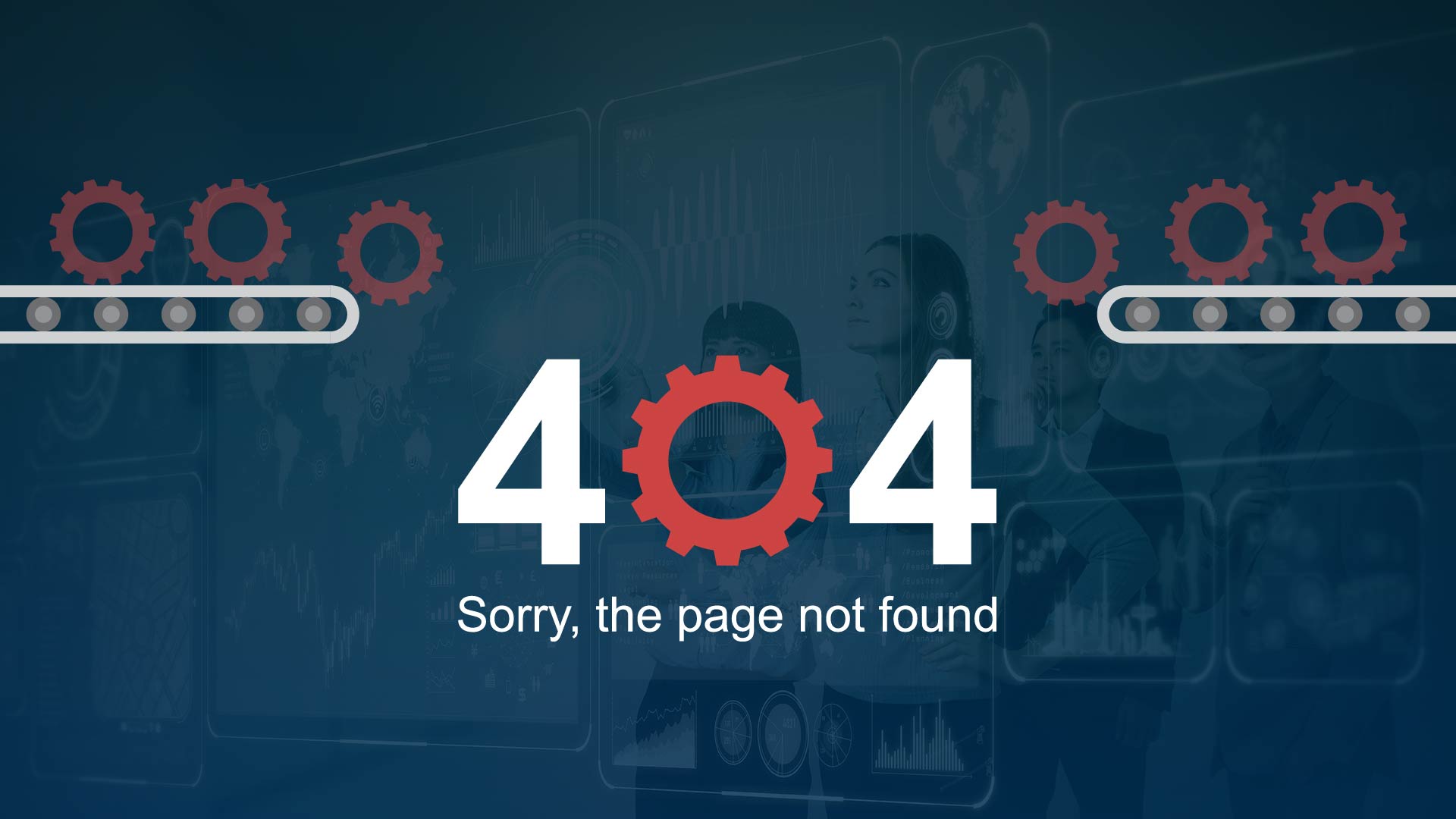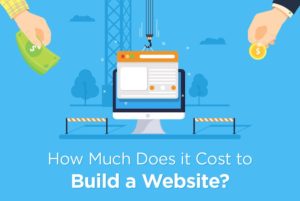404 page not found is an error every internet user has encountered. But what does it really mean? And how can you fix it if people are experiencing 404 errors on your website?
What is an “HTTP error 404”?
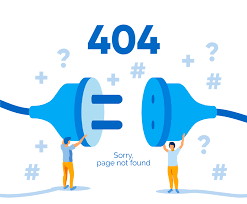
An HTTP error 404, most commonly known as a 404 error means that the webpage you’re trying to access can’t be found on the website’s server.
This can happen for a few reasons. The first reason you might encounter a 404 error is if you’ve made a mistake when typing the page into your address bar. For example, if you were put “bbc.co.uk/spart” instead of “bbc.co.uk/sport”, you’d end up seeing the BBC website’s 404 error page.
The same thing will happen if you click a link from one website to another, and the creator of the first website has made a typo when setting up the link.
You’ll also encounter a 404 error when a page has been deleted, or its address has changed. In these situations, the error will occur when you click a link from another website, or try to access the page via a bookmark, or if the old address is automatically suggested by your browser.
What should I do if I visit a website with a 404 error?
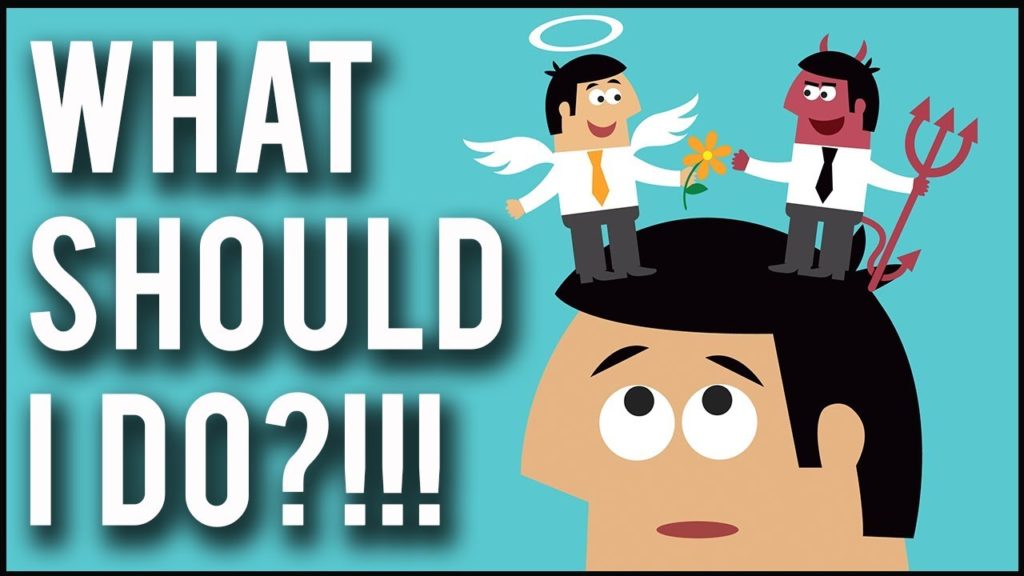
Unless you’ve spelled the web address incorrectly, there’s not much you can do to fix a 404 error as a visitor to a website.
You may want to contact the owner of the site to let them know there’s a problem (or, if the problem is with a link, the owner of the linking site).
You may also want to try visiting the site’s homepage to see if you can navigate from there to the resource you were looking for.
Otherwise, you’ll have to head elsewhere to find what you were looking for.
How can I fix 404 page not found errors on my website?

Although they seem harmless enough, 404 errors can cause issues for a website, especially if there are a lot of them.
Obviously, you can’t do anything about people typing in the address of a webpage incorrectly, but there are steps you can and should take to tackle the other ways they can occur.
The first thing to do is find any 404 error pages you have on your website.
By the far the easiest way to do this is by using Google Search Console. (Note: Search Console should be enough to find most 404 errors on small to medium size sites, but if your site has a lot of pages you may need to look at other ways of finding the errors, some of which can require a bit of technical know-how.)
If you’ve already got Search Console installed on your site, you can just click Crawl Error > Not found.
You’ll then be given a list of URLs that are causing 404 errors. You can click on each URL to view pages that are linking to it.
Now, you can start to fix your 404 errors.
If you’ve deleted a page and it’s causing 404 errors then you should implement a 301 redirect. A 301 redirect tells web browsers that a page has moved, and directs them to the new address. If the deleted page and replaced it with similar content, then you can simply redirect the old page to its replacement. If there isn’t a replacement, the redirect should point to the most relevant page available. For example, if you run an online fashion retailer and you discontinue a certain style of shoe and want to remove the page, you’d probably want to redirect that page to the general shoe category page.
If the address of a page has changed and it’s causing a 404 error, then you can simply redirect the old page to the new one.
You should never delete a page, or change a page’s address without putting a 301 redirect in place.
If you’re using WordPress, this guide will help you create 301 redirects. If you’re using something else, you can check out this general guide to creating 301 redirects.
If the 404 error is caused by a typo in a hyperlink on your website, you can simply edit the hyperlink.
If the 404 error is caused by a typo on someone else’s website, it’s worth reaching out to the owner of that website and asking them to fix the link, especially if it’s a large or important site that’s likely to send traffic your way.
In some cases, you might find that your request isn’t acted upon. If this is the case, you can always create a 301 redirect from the “typo page” to the correct page.
Once you’ve dealt with your existing 404 errors, you should check for new ones once every quarter, or more frequently if your site has a lot of pages.
Reducing the impact 404 errors have on your users

You can never completely get rid of 404 errors – people will always make typos.
So it pays to make an effort to reduce the impact a 404 error has on your website visitors, and the way to do this is by using a custom 404 page.
Usually, someone encounters a 404 error page they’ll just get a brief error message, which isn’t very helpful.
But with a custom 404 error page you can direct people to somewhere useful by including your site’s navigation and search bar.
Here’s GoDaddy’s 404 error page:
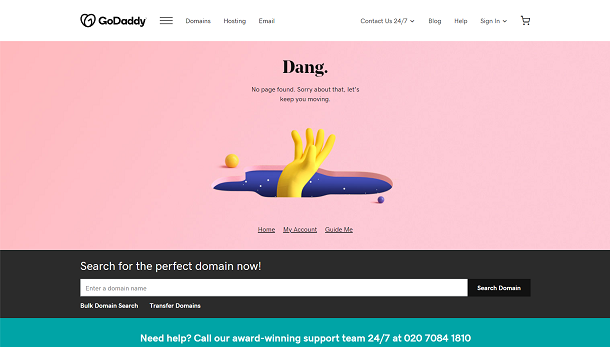
Credit: Will Stevens